Before Getting Started
-
The
x-chain-idvalue for calling the API is8217(Mainnet) or1001(Kairos). - Essential parameters for calling APIs are described in individual examples.
Values that a user needs to enter for calling APIs will be represented with one pair of braces ({}). A user must enter the following values.
| Item | Description | Note |
|---|---|---|
| chain-id | 8217 or 1001 | Kaia Mainnet or Kairos |
| access-key-id | Auth ID | accessKeyId obtained from KAS Console > [Security] > [Credential] |
| secret-access-key | Auth Password | secretAccessKey obtained from KAS Console > [Security] > [Credential] |
| krn | (optional) ID of Account Pool | Unnecessary when using Default Account Pool |
A KAS API Authentication Key (API Auth Key) provides access to all KAS services and all the rights to a Kaia account which was created by calling Wallet API via this API Auth Key. The rights here include accessing and transferring all the assets (KAIA, etc.) of or sending a transaction from a Kaia account. If you shared your API Auth Key with any unauthorized personnel, your Kaia account could be compromised and might cause unwanted transaction execution.
danger
DO NOT share your API Auth Key (Secret AccessKey or Authorization) with any unauthorized personnel DO PUT efforts necessary to keep your API Auth Key safe for the security of your KAS/Kaia account.
info
Generate Operator
- Create Operator Click the "Create" button on the KAS Console > Service > Anchor > Operator menu to display the screen for creating operators as follows.
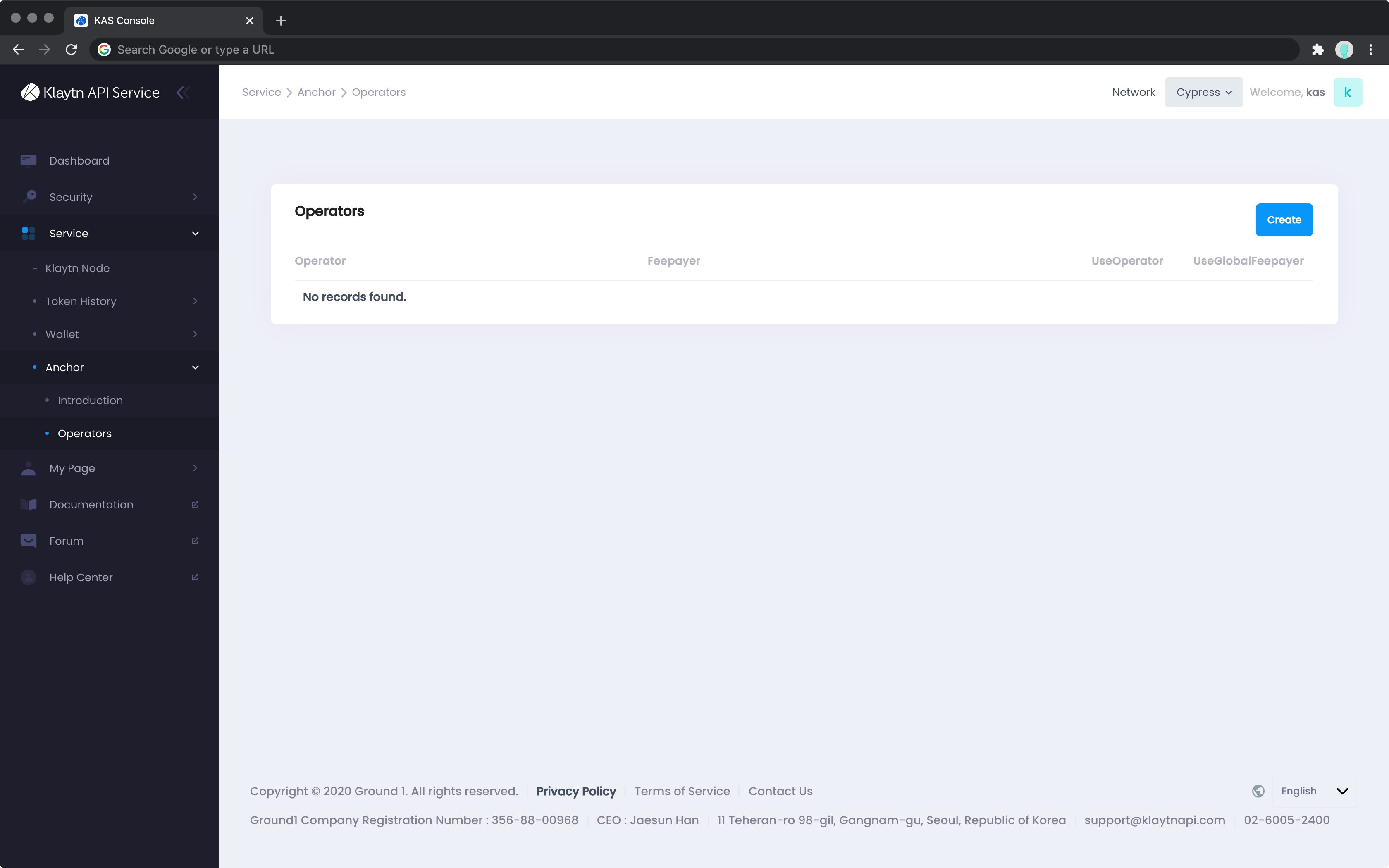
- Configure Transaction Fee Payments for Data Anchoring Transaction For creating an operator on the KAS Console, set the account that would pay the anchoring transaction fee for data to be sent by the operator.
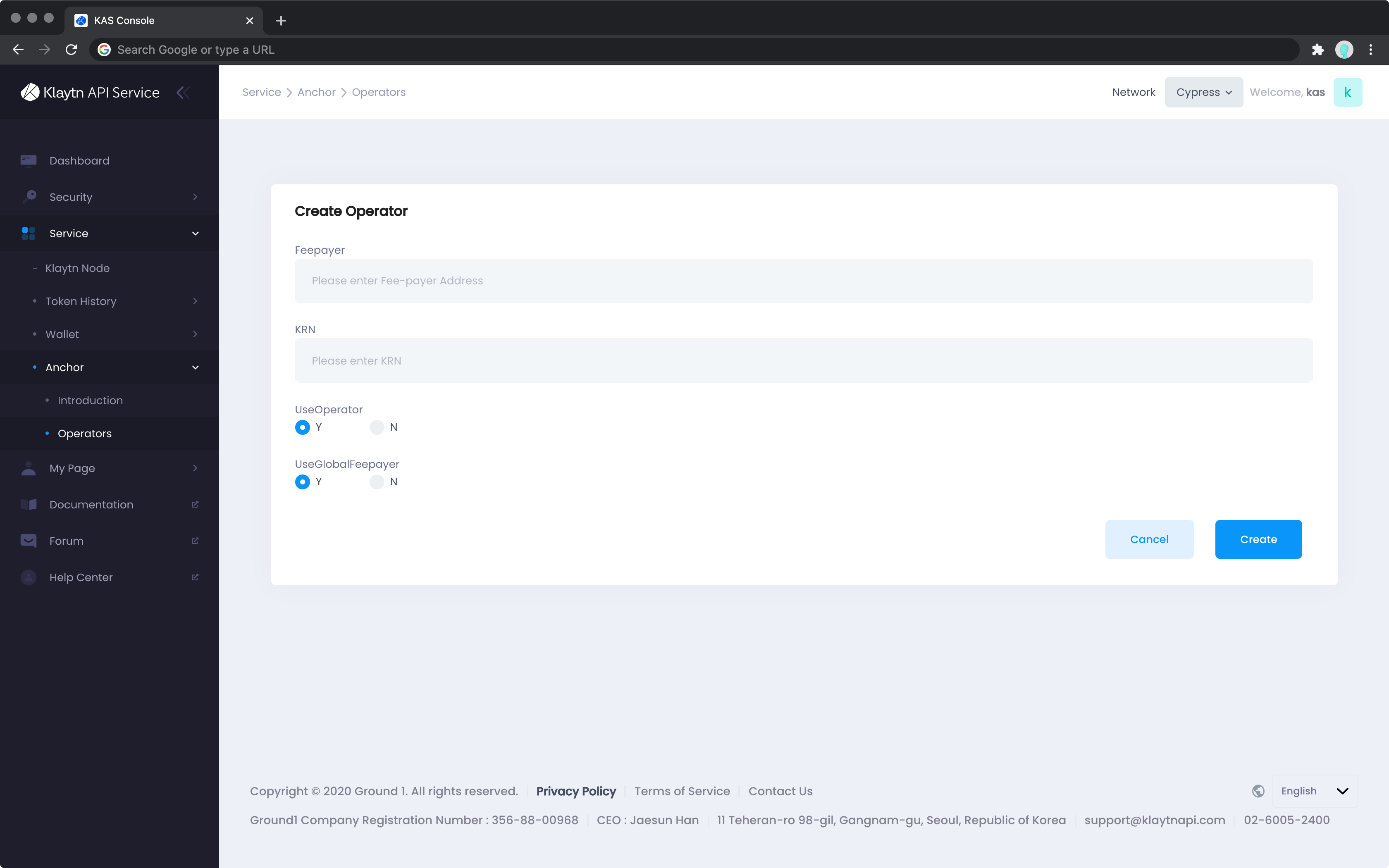
| Parameter | Description |
|---|---|
| feepayer | User fee delegation payment account address. Used when paying data anchoring transaction fees using the fee-payer account. |
| useOperator | Whether the operator or KAS will pay data anchoring transaction fee (the transaction fee will be charged to the user) |
| useGlobalFeepayer | Whether the fee payer account provided by KAS first pays the bill (the transaction fee will be charged to the user later) |
-
Use
useGlobalFeepayerto send the data anchoring transaction even if the KAIA balance is insufficient. - An error will occur if all thee parameters are not set.
-
The data anchoring transaction fee will be delegated according to the following priorities if one or more parameters are entered.
warning
To ensure smooth execution of the anchoring transaction, use
useGlobalFeepayer.info
To use feepayer, first create a Fee Delegation Account Pool and Fee Delegation Account. The fee-payer account address (
address) andKRNvalue of the fee delegation Account Pool are required to use thefeepayer.
| Priority | Parameter | the transaction fee payer |
|---|---|---|
| 1 | feepayer |
User’s separate fee-payer account |
| 2 | useOperator |
Operator |
| 3 | useGlobalFeepayer |
KAS (transaction fee will be charged to the user later) |
The account with higher priority will pay the anchoring transaction fee first if all three parameters are used. If the operator struggles to pay the transaction fee because of insufficient feepayer account balance, the operator that sends an anchoring transaction will directly pay the fee as it has the next priority.
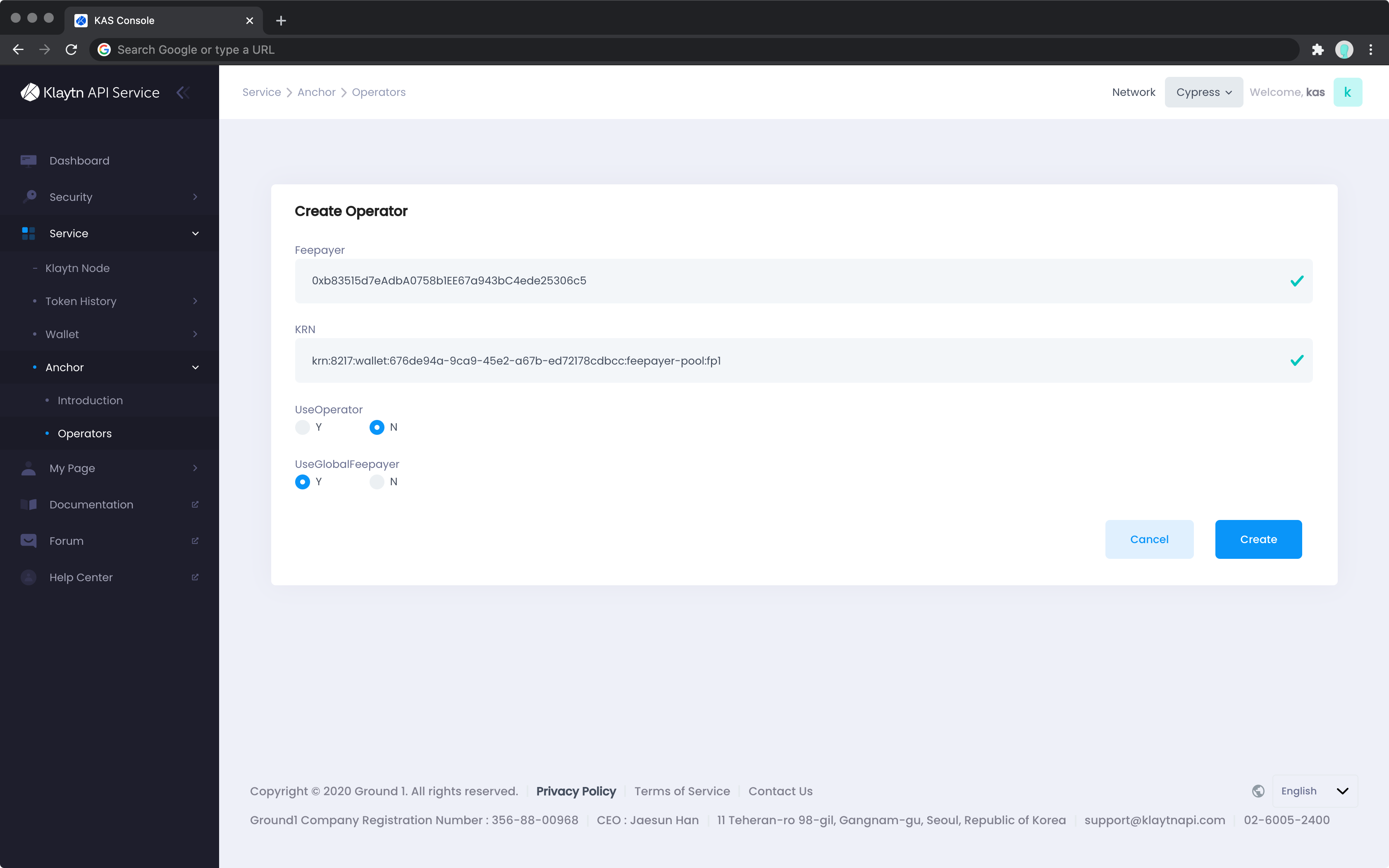
- Expected Results by Parameter Settings
| useGlobalFeepayer | feepayer | useOperator | Priority |
|---|---|---|---|
| false | X | false | Error |
| true | X | false | KAS |
| false | X | true | Operator |
| true | X | true | Operator > KAS |
| false | O | false | User fee payer |
| false | O | true | User fee payer > Operator |
| true | O | true | User fee payer > Operator > KAS |
| true | O | false | User fee payer > KAS |
- Create Operator Once the parameters are set, create an operator. The operator must have a different name from other operators on the current KAS account.

Operator You can check the created operator in the operator list. Or you can call all operator list search APIs and search.
For inquires about this document or KAS, please visit KAS Developers Forum.
Get Operator List
API Request
Search for the list of created operators and setting values of each one. You may use the REST API or KAS SDKs (caver-js, caver-java extensions) for this.
- Query Parameter You can receive API response values with Cursor-based Pagination . The search range can also be set by second.
| Parameter | Description | Example | Required or Not |
|---|---|---|---|
| size | the number of items in the API response (min=1, max=1000, default=100) | size=100 |
False |
| cursor | the cursor required to get the next batch of response items | cursor=J9Ag...VM6z |
False |
| to-timestamp | Search Range: The last timestamp (sec) | to-timestamp=15921809920 |
False |
| from-timestamp | Search Range: The first timestamp (sec) | from-timestamp=1592360291 |
False |
curl --location --request GET "https://anchor-api.klaytnapi.com/v1/operator?&size=100&cursor=J9Ag...VM6z&from-timestamp=1592360291&to-timestamp=15991809920" \
-u {access-key-id}:{secret-access-key} \
--header "x-chain-id: {chain-id}"const query = caver.kas.anchor.queryOptions.constructFromObject({
fromTimestamp: 1501576981,
toTimestamp: 1601876982,
size: 3,
cursor: "",
});
const result = await caver.kas.anchor.getOperatorList(query);AnchorQueryOptions anchorQueryParams = new AnchorQueryOptions();
anchorQueryParams.setSize((long)3);
anchorQueryParams.setFromTimestamp((long)1592360291);
anchorQueryParams.setToTimestamp((long)15991809920);
Operators operators = caver.kas.anchor.getOperatorList(anchorQueryParams);
System.out.println(operators);-
x-chain-idis the id of the chain to which the operator was registered.
API Response
Here is the response of the Operator List Search API.
{
"cursor": "",
"items": [
{
"operator": "0x6945B46Add33ABD0576b4D99B4c86Fe28c0Ad026",
"setting": {
"useGlobalFeePayer": true,
"useOperator": true
}
},
{
"operator": "0x60A4B9342D439ED9D2DbdFf08aB9ceE1eFb73D10",
"setting": {
"useGlobalFeePayer": true,
"useOperator": true
}
},
{
"operator": "0x002909B4C40a874a5587aa0D15cc847F7E79aD76",
"setting": {
"useGlobalFeePayer": true,
"useOperator": true
}
}
]
}Operators {
cursor: 'eyJjcmVhdGVkX2F0IjoxNTk4NTk2MTMzLCJkb2NfaWQiOiJrcm46MTAwMTphbmNob3I6OGU3NmQwMDMtZDZkZC00Mjc4LThkMDUtNTE3MmQ4ZjAxMGNhOm9wZXJhdG9yLXBvb2w6ZGVmYXVsdDoweDAwODBFNDZEOEEwZmUxNGY4Mjk3OUM3MWNEZTM1QzhEN0MyYmZmOTAiLCJycG4iOiJrcm46MTAwMTphbmNob3I6OGU3NmQwMDMtZDZkZC00Mjc4LThkMDUtNTE3MmQ4ZjAxMGNhOm9wZXJhdG9yLXBvb2w6ZGVmYXVsdCIsInR5cGUiOiJPUFIifQ==',
items: [
Operator {
createdAt: 1598596270,
operator: '0x371E04979132C23330eE777601C981453f7f542e',
setting: OperatorSetting { useGlobalFeePayer: true, useOperator: false }
},
Operator {
createdAt: 1598596140,
operator: '0xFb1f3B40BD102323d18ADC308D5B1bA91701156d',
setting: OperatorSetting { useGlobalFeePayer: true, useOperator: false }
},
Operator {
createdAt: 1598596133,
operator: '0x0080E46D8A0fe14f82979C71cDe35C8D7C2bff90',
setting: OperatorSetting { useGlobalFeePayer: true, useOperator: false }
}
]
}class Operators {
cursor:
items: [class Operator {
createdAt: 1597897525
operator: 0x0Ea563A80f5ea22C174030416E7fCdbeD920D5EB
setting: class OperatorSetting {
useGlobalFeePayer: true
useOperator: false
}
}, class Operator {
createdAt: 1597897530
operator: 0x60A4B9342D439ED9D2DbdFf08aB9ceE1eFb73D10
setting: class OperatorSetting {
useGlobalFeePayer: true
useOperator: false
}
}, class Operator {
createdAt: 1597897535
operator: 0x002909B4C40a874a5587aa0D15cc847F7E79aD76
setting: class OperatorSetting {
useGlobalFeePayer: true
useOperator: false
}
}]
}For details about this API, please visit here. For inquires about this document or KAS, please visit KAS Developers Forum.
Get Operator Information
Or you can search for the created operator information with the operator’s Kaia account address (operator-id).
API Request
Search for the settings and account balance of the operator above. You may use the REST API or KAS SDKs (caver-js, caver-java extensions) for this.
curl --location --request GET "https://anchor-api.klaytnapi.com/v1/operator/0x6945B46Add33ABD0576b4D99B4c86Fe28c0Ad026" \
-u {access-key-id}:{secret-access-key} \
--header "x-chain-id: {chain-id}"const result = await caver.kas.anchor.getOperator(
"0x371E04979132C23330eE777601C981453f7f542e"
);Operator operator = caver.kas.anchor.getOperator("0x0Ea563A80f5ea22C174030416E7fCdbeD920D5EB");
System.out.println(operator);-
x-chain-idis the id of the chain to which the operator was registered.
API Response
The response example of this API is as follows.
{
"operator": "0x6945B46Add33ABD0576b4D99B4c86Fe28c0Ad026",
"setting": {
"useGlobalFeePayer": true,
"useOperator": true
}
}Operator {
createdAt: 1598596270,
operator: '0x371E04979132C23330eE777601C981453f7f542e',
setting: OperatorSetting { useGlobalFeePayer: true, useOperator: false }
}class Operator {
createdAt: 1597897525
operator: 0x0Ea563A80f5ea22C174030416E7fCdbeD920D5EB
setting: class OperatorSetting {
useGlobalFeePayer: true
useOperator: false
}
}For details about this API, please visit here. For inquires about this document or KAS, please visit KAS Developers Forum.
Send Data Anchoring Transaction
A user must call the Data Anchoring API to anchor the service chain data to the main chain. Request for the data anchoring transaction with the Kaia account address of the operator created above.
-
Payload
The "payload" is the "data itself to anchor to the main chain." Here are examples of "custom
field1" and "custom
field2" entered in the following payload value. Enter the required data to anchor to the main chain in JSON format (key:value), similar to "custom
field1" and "custom
field2," to use the payload.
info
Enter the string in the "id" field to Search Anchoring Transaction using the string.
API Request
Call the Data Anchoring API as follows. You may use the REST API or KAS SDKs (caver-js, caver-java extensions) for this.
curl --location --request POST "https://anchor-api.klaytnapi.com/v1/anchor" \
-u {access-key-id}:{secret-access-key} \
--header "x-chain-id: {chain-id}" \
--header "Content-Type: application/json" \
--data-raw "{
"operator": "0x6945B46Add33ABD0576b4D99B4c86Fe28c0Ad026",
"payload": {
"id": "{$guid}",
"customField1": "field1",
"customField2": "field2"
}
}"const data = {
id: "891825",
custom_field: "This is test custom field for anchoring",
};
const result = await caver.kas.anchor.sendAnchoringData(
"0xc8Aa073E2A924Fc469339Ff0cB2Ec4A7838888D0",
data
);AnchorBlockPayload payload = new AnchorBlockPayload();
payload.put("id", Integer.toString(random.nextInt()));
payload.put("field", "1");
payload.put("filed2", 4);
AnchorBlockStatus response = caver.kas.anchor.sendAnchoringData(operatorID, payload);
System.out.println(response);info
For details about data anchoring, please visit here.
warning
If you want to use fee-delegation for sending this transaction, go to KAS Console > Anchor > Operator menu and configure fee-delegation. If you want to guarantee sending the anchoring transaction, please set UseGlobalFeePayer prior to API calls.
API Response
A notification on whether the data anchoring is successful is returned as an API response.
{
"status": "succeed"
}AnchorBlockStatus { status: 'succeed' }class AnchorBlockStatus {
status: succeed
}For details about this API, please visit here. For inquires about this document or KAS, please visit KAS Developers Forum.
Get List of Anchoring Transaction by Operator Address
Search for the list of data anchoring transactions sent by this operator with the operator’s Kaia account address.
API Request
Call the Anchoring Transaction Search API. You may use the REST API or KAS SDKs (caver-js, caver-java extensions) for this.
- Query Parameter You can receive API response values with Cursor-based Pagination . The search range can also be set by second.
| Parameter | Description | Example | Required or Not |
|---|---|---|---|
| size | the number of items in the API response (min=1, max=1000, default=100) | size=100 |
False |
| cursor | the cursor required to get the next batch of response items | cursor=J9Ag...VM6z |
False |
| to-timestamp | Search Range: The last timestamp (sec) | to-timestamp=15921809920 |
False |
| from-timestamp | Search Range: The first timestamp (sec) | from-timestamp=1592360291 |
False |
curl --location --request GET "https://anchor-api.klaytnapi.com/v1/operator/0x6945B46Add33ABD0576b4D99B4c86Fe28c0Ad026/tx?&size=100&cursor=J9Ag...VM6z&from-timestamp=1592360291&to-timestamp=15991809920" \
-u {access-key-id}:{secret-access-key} \
--header "x-chain-id: {chain-id}" \
--header "Content-Type: application/json" \const query = caver.kas.anchor.queryOptions.constructFromObject({
fromTimestamp: 1501576981,
toTimestamp: 1601876982,
size: 3,
cursor: "",
});
const result = await caver.kas.anchor.getAnchoringTransactionList(
"0xc8Aa073E2A924Fc469339Ff0cB2Ec4A7838888D0",
query
);AnchorQueryOptions anchorQueryParams = new AnchorQueryOptions();
anchorQueryParams.setSize((long)3);
anchorQueryParams.setFromTimestamp((long)1599142860);
anchorQueryParams.setToTimestamp((long)1599142845);
AnchorTransactions res = caver.kas.anchor.getAnchoringTransactionList(operatorID, anchorQueryParams);
System.out.println(res);API Response
Here is the response of the Anchoring Data Search API.
{
"cursor": "",
"items": [
{
"createdAt": 1599142860,
"payloadId": "c61cc0d0-5878-450e-bec8-bf73d6184798",
"transactionHash": "0x5aeb4ddc5d77b9ce977a87461573da00c0aed0ac59962892ecf58ec09296e79d"
},
{
"createdAt": 1599142859,
"payloadId": "d4f1a11f-4609-40f5-9d59-2313a5799508",
"transactionHash": "0x70f6f6745ad0b0f4ce5908f40d20a1f44bd34871e0428be782d84f9a53ea2ba0"
},
{
"createdAt": 1599142857,
"payloadId": "48b59825-82b2-4595-abfb-c465112618cc",
"transactionHash": "0x3f90cd2e02576fd85572ab76aff49b87b9cf3efb623f34bb8d6354ee1b88869f"
},
{
"createdAt": 1599142841,
"payloadId": "b315de34-52cb-41c0-9383-3260ceafd3b2",
"transactionHash": "0x8a73a00f04a1f6e8d8af101487bd35f8dbcce6fcb3ddd95059f42b8f7fbc3345"
}
]
}AnchorTransactions {
cursor: 'eyJjcmVhdGVkX2F0IjoxNTk5NjEyNzg5LCJkb2NfaWQiOiJrcm46MTAwMTphbmNob3I6OGU3NmQwMDMtZDZkZC00Mjc4LThkMDUtNTE3MmQ4ZjAxMGNhOm9wZXJhdG9yLXBvb2w6ZGVmYXVsdDoweGM4QWEwNzNFMkE5MjRGYzQ2OTMzOUZmMGNCMkVjNEE3ODM4ODg4RDA6NTI3MzM5NDUzMiIsInF1ZXJ5X2lkIjoia3JuOjEwMDE6YW5jaG9yOjhlNzZkMDAzLWQ2ZGQtNDI3OC04ZDA1LTUxNzJkOGYwMTBjYTpvcGVyYXRvci1wb29sOmRlZmF1bHQ6QU5DSF9UWDoweGM4QWEwNzNFMkE5MjRGYzQ2OTMzOUZmMGNCMkVjNEE3ODM4ODg4RDAiLCJ0eXBlIjoiQU5DSF9UWCJ9',
items: [
AnchorTransaction {
createdAt: 1599626680,
payloadId: '5593367445',
transactionHash: '0x93607f7f3a0131f804d0b847c18311ccb8b9aa6526b21febf19db9759038b0a6'
},
AnchorTransaction {
createdAt: 1599614650,
payloadId: '6201274638',
transactionHash: '0x0bd1961ba478aae4d64ecb6b4d45fcd0edc76249bdcf7ef0d6feb0b4b1080591'
},
AnchorTransaction {
createdAt: 1599612789,
payloadId: '5273394532',
transactionHash: '0xd3b5de1c8e15be76491fffa58c241b292a714df91d611a26811bc0df906390b5'
}
]
}class AnchorTransactions {
cursor: eyJjcmVhdGVkX2F0IjoxNTk4MzQ1ODYxLCJkb2NfaWQiOiJrcm46MTAwMTphbmNob3I6ZDVjMzQ2ZjUtYmI4MC00ZjQ1LTkwOTMtNTdlMjUyMDVjZGM4Om9wZXJhdG9yLXBvb2w6ZGVmYXVsdDoweDBFYTU2M0E4MGY1ZWEyMkMxNzQwMzA0MTZFN2ZDZGJlRDkyMEQ1RUI6Y3VzdG9tX2lkMTExMTE0IiwicXVlcnlfaWQiOiJrcm46MTAwMTphbmNob3I6ZDVjMzQ2ZjUtYmI4MC00ZjQ1LTkwOTMtNTdlMjUyMDVjZGM4Om9wZXJhdG9yLXBvb2w6ZGVmYXVsdDpBTkNIX1RYOjB4MEVhNTYzQTgwZjVlYTIyQzE3NDAzMDQxNkU3ZkNkYmVEOTIwRDVFQiIsInR5cGUiOiJBTkNIX1RYIn0=
items: [class AnchorTransaction {
createdAt: 1598345953
payloadId: 77777
transactionHash: 0xf2777b31f99d268eecc356409a45b2bf916cc63d629f270f21b3e197bc11e851
}, class AnchorTransaction {
createdAt: 1598345931
payloadId: custom_id111115
transactionHash: 0x534e9b6e40c483d5eec379a6bd034726daf78acb7d000b15c975606c5a7ad113
}, class AnchorTransaction {
createdAt: 1598345861
payloadId: custom_id111114
transactionHash: 0xb976f868b4b5f1208a24d783603ddb784d91d72b9643ddd64ded1e8444175dc3
}]
}For details about this API, please visit here. For inquires about this document or KAS, please visit KAS Developers Forum.
Get Anchoring Transaction Information By Transaction Hash and Operator Address
You can use the transaction hash and operator address to search for payload details of anchoring transactions.
API Request
Call the Anchoring Transaction Details Search API. You may use the REST API or KAS SDKs (caver-js, caver-java extensions) for this.
curl --location --request GET "https://anchor-api.klaytnapi.com/v1/operator/0x6945B46Add33ABD0576b4D99B4c86Fe28c0Ad026/tx/0xf7db6019fcb9621ed01baf7d27d2f8cfd58b9aa24e5a1e73276ed84e254b54c0" \
-u {access-key-id}:{secret-access-key} \
--header "x-chain-id: {chain-id}"const result = await caver.kas.anchor.getAnchoringTransactionByTxHash(
"0xc8Aa073E2A924Fc469339Ff0cB2Ec4A7838888D0",
"0x9b67fb089d942af13db118932d62a605371978df754d1a97807df305d6a1a08f"
);String operatorID = "0x0Ea563A80f5ea22C174030416E7fCdbeD920D5EB";
String txHash = "0x74ee2fcf41b7bee3cb6ff0e9d5facb877cf9da178236d5ccc371318cbf09d6de";
AnchorTransactionDetail res = caver.kas.anchor.getAnchoringTransactionByTxHash(operatorID, txHash);
System.out.println(res);API Response
Here is the response of the Anchoring Transaction Payload Details Search API.
{
"payload": {
"customField1": "field1",
"customField2": "field2",
"id": "c61cc0d0-5878-450e-bec8-bf73d6184798"
},
"transactionHash": "0x5aeb4ddc5d77b9ce977a87461573da00c0aed0ac59962892ecf58ec09296e79d"
}AnchorBlockTransactions {
payload: {
custom_field: 'This is test custom field for anchoring',
id: '891825'
},
transactionHash: '0x9b67fb089d942af13db118932d62a605371978df754d1a97807df305d6a1a08f'
}class AnchorTransactionDetail {
payload: class AnchorBlockPayload {
{filed2=4.0, field=1}
}
transactionHash: 0x74ee2fcf41b7bee3cb6ff0e9d5facb877cf9da178236d5ccc371318cbf09d6de
}For details about this API, please visit here. For inquires about this document or KAS, please visit KAS Developers Forum.
Get Payload by Operator Address and Payload ID
You can use the payload ID and operator address to search for the payload details of anchoring transactions.
API Request
Call the Anchoring Transaction Details Search API. You may use the REST API or KAS SDKs (caver-js, caver-java extensions) for this.
curl --location --request GET "https://anchor-api.klaytnapi.com/v1/operator/0x6945B46Add33ABD0576b4D99B4c86Fe28c0Ad026/payload/c61cc0d0-5878-450e-bec8-bf73d6184798" \
-u {access-key-id}:{secret-access-key} \
--header "x-chain-id: {chain-id}"const result = await caver.kas.anchor.getAnchoringTransactionByPayloadId(
"0xc8Aa073E2A924Fc469339Ff0cB2Ec4A7838888D0",
"891825"
);String operatorID = "0x0Ea563A80f5ea22C174030416E7fCdbeD920D5EB";
String payloadId = "0xca0577c2f7f2537d499357c2bd08c72a808d7bb718a336b69fd37f640c73ba6d";
AnchorTransactionDetail res = caver.kas.anchor.getAnchoringTransactionByPayloadId(operatorID, payloadId);API Response
Here is the response of the Anchoring Transaction Payload Details Search API.
{
"payload": {
"customField1": "field1",
"customField2": "field2",
"id": "c61cc0d0-5878-450e-bec8-bf73d6184798"
},
"transactionHash": "0x5aeb4ddc5d77b9ce977a87461573da00c0aed0ac59962892ecf58ec09296e79d"
}AnchorBlockTransactions {
payload: {
custom_field: 'This is test custom field for anchoring',
id: '891825'
},
transactionHash: '0x9b67fb089d942af13db118932d62a605371978df754d1a97807df305d6a1a08f'
}class AnchorTransactionDetail {
payload: class AnchorBlockPayload {
{filed2=4.0, field=1}
}
transactionHash: 0x74ee2fcf41b7bee3cb6ff0e9d5facb877cf9da178236d5ccc371318cbf09d6de
}For details about this API, please visit here. For inquires about this document or KAS, please visit KAS Developers Forum.